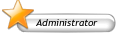How to render
I am going to try and include everything you could, need, or would even want to know about renders and rendering in this thread. People can just look in this thread, rather than randomly searching through stuff.
Im going to make things easy for you. I will bold each section title, and color code things as needed.
Basic Rendering Information
First off, you may be wondering, hey, what are these renders of which you speak?
Renders are pictures taken out of a backround. You get a wallpaper, or a graphic of some sort. You may not want all the backround junk, so you cut it out and make the image stand there by itself.
How To Render
* Get the image that you would like to cut a picture out of.
* Save the image, and Open it in Photoshop
* Put it on a transparent backround use this link or check farther down the post.
* Grab the Polygonal Lasso tool or Pen tool. [to get to the Polygonal Lasso tool, simply right click on the regular lasso tool and select it.]
* Zoom in on your image along the edges [500%-1600%]
* Click along the edges all the way, or do it in sections.
* When you finish going around the edges or a section, double click, and press CTRL + X to delete that selection.
* Add a tag with your name on it, so people know who rendered it.
* When your done, save it as a .PNG or .GIF [These support Transparent backrounds] and Upload it.
Making Transparent Backrounds
* Get the image you want to render.
* Select it all [CTRL + A].
* Copy the image [CTRL + C].
* File > New.
* Select the "Transparent" circle at the bottom.
* Click OK.
* Paste your image into the new document. [CTRL + V]
* Render the image as normal.
* Save it as a .PNG or .GIF [these filetypes allow transparency]
* Upload your image and post it!
Or
* Open Image
* Select the layer and press ctrl+j
* Delete the original layer
* Create a new layer and move it below the render layer
* Fill it with a dark color
* Render the image
* Delete the filled layer